建立于: 7年前 ( 更新: 7年前 )
前言
这篇文章,分享使用MacOS上的内建命令,进行Raspberry Pi的作业系统安装。在这个安装过程中关於dd命令,请小心指定您of的参数,即是write output到文件的位置,
指定错了,会毁掉自己的系统哦。
步骤
到官网下载官方的作业系统,本文我使用RASPBIAN。https://www.raspberrypi.org/downloads/
一、首先透过USB读卡机,将Micro Sd卡接上Mac,再用命令查看挂载。
diskutil list
可以看见,在我的例子中,我的Micro Sd卡是在/dev/disk3。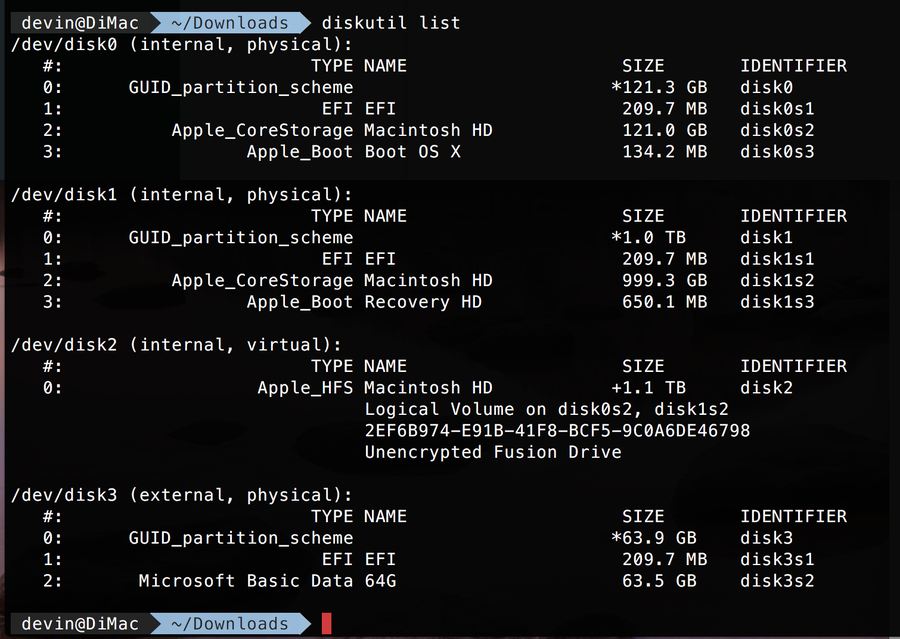
二、 解除挂载命令如下:disk[n]的磁盘编号请依您自己的实际情况调整。
diskutil unmountDisk /dev/disk3
成功unmount后,应可以看到文本如下,我成功解除disk3上挂载的所有卷宗。Unmount of all volumes on disk3 was successful
三、接下来就可以用dd命令,将下载下来的img档,写到sd卡上罗。
将image写到rdisk3,使用rdisk3的速度会较快,如果您使用rdisk[n],失败了,可改用disk[n],这里的[n]磁盘的编号。
关於磁盘编号(disk[n])请勿照抄,请确实了解,您自己要写sd卡的编号是多少,例如/dev/disk4。
sudo dd bs=1m if=2018-03-13-raspbian-stretch.img of=/dev/rdisk3 conv=sync
这里补充一下rdisk的说明参考:
/dev/rdisk nodes are character-special devices, but are "raw" in the BSD sense and force block-aligned I/O. They are closer to the physical disk than the buffer cache. /dev/disk nodes, on the other hand, are buffered block-special devices and are used primarily by the kernel's filesystem code.
关於 dd 命令的使用说明,我们可在终端机打
man dd 查看,按 q 可以离开。在 Linux 的世界,以 Linux 系统管理者来说,dd命令应该是一个好用基本必学的命令哦。
如果以英文单字的记忆打比方,那么dd命令,肯定是一个值得记忆的单字,不会是那种一辈子可能看不到一次的冷门不需记忆单字。
这里列出,conv=sync的说明。
sync Pad every input block to the input buffer size. Spaces are used for pad bytes if a block oriented con-
version value is specified, otherwise NUL bytes are used.
结果如下:version value is specified, otherwise NUL bytes are used.

完成后,就可以取出micro sd卡,装到Raspberry Pi上开开看罗。
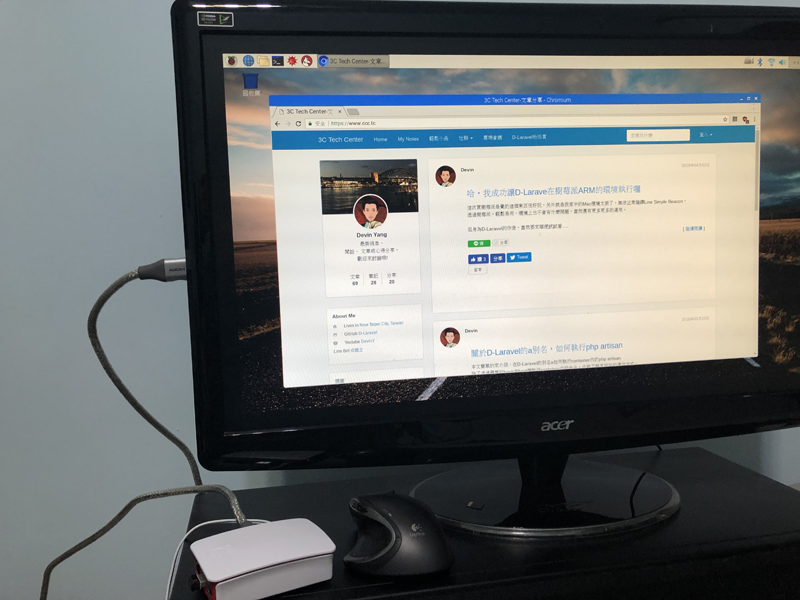




No Comment
Post your comment